Automate Appointment Reminders with GoHighLevel: Save Time and Reduce No-Shows
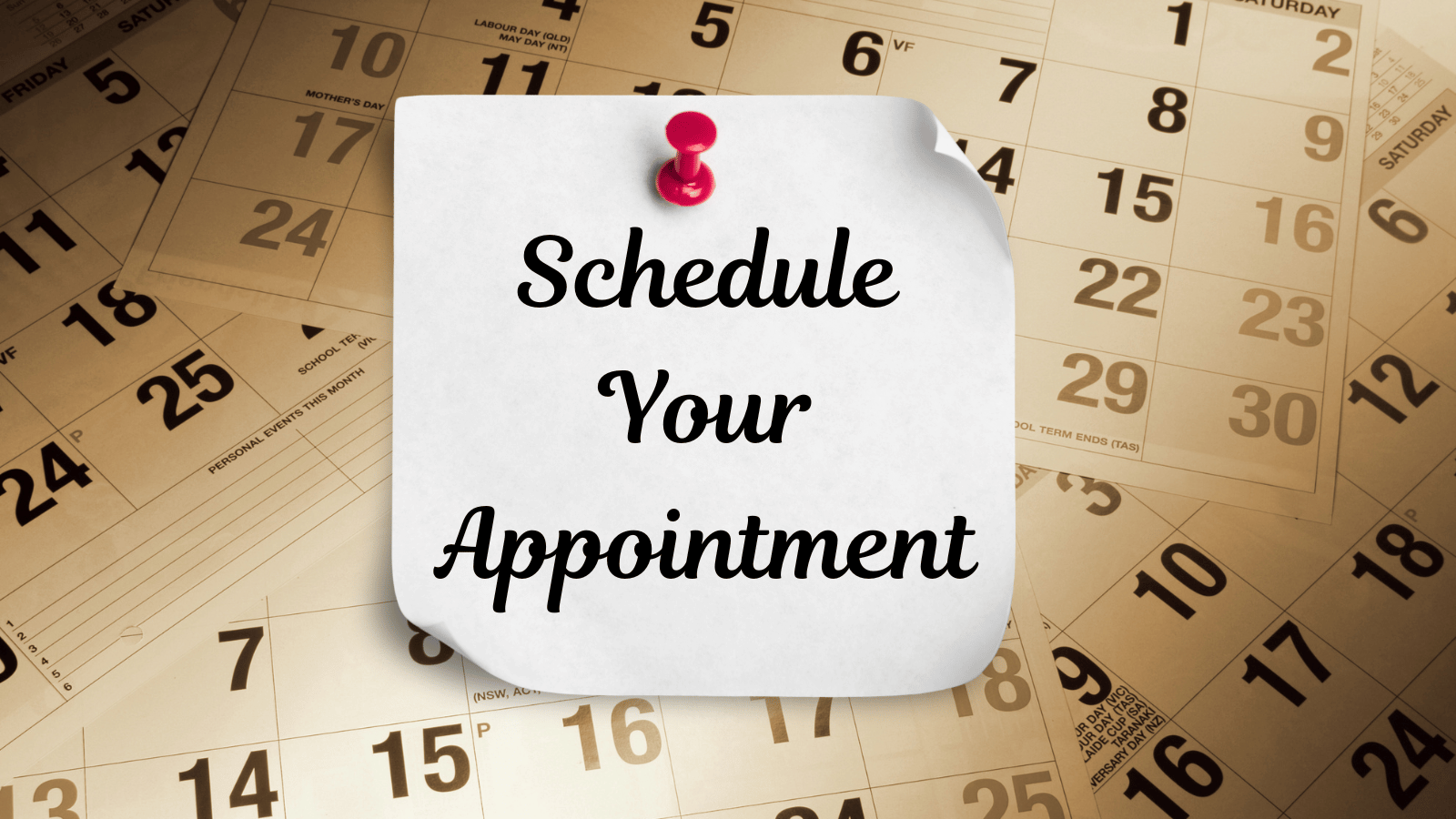
Appointments are the heartbeat of many businesses. Whether you run a salon, a dental office, a coaching practice, or a consulting agency, missed appointments cost you money and waste valuable time. The solution? Automated appointment reminders.
With GoHighLevel, you don’t need to juggle multiple tools or worry about clients forgetting their bookings. Everything — from scheduling to reminders — happens inside one platform. Let’s break down exactly how you can set this up, step by step.
Why Appointment Reminders Matter
Even the most organized clients forget. Life gets busy, and without a quick reminder, your perfectly planned calendar can quickly fall apart. Automated reminders solve this by:
- Reducing no-shows: A simple text or email reminder can cut missed appointments dramatically.
- Improving client experience: Clients feel supported when they get clear, timely communications.
- Saving time: No more manually calling or messaging clients.
- Keeping staff organized: Everyone knows exactly what’s on the schedule.
GoHighLevel makes this process simple and customizable.
Step 1: Connect or Create Your Calendar
Before reminders can be automated, you’ll need to set up a working calendar inside GoHighLevel. You have two options:
- Connect an Existing Calendar – Sync with Google Calendar or Outlook so all bookings and reminders stay aligned with your personal/work schedule.
- Create a GoHighLevel Calendar – Build a dedicated business calendar right inside the platform. This is ideal if you want a clean, professional booking system without relying on third-party tools. You can customize availability, appointment types, and assign calendars to different team members or locations.
Either way, GoHighLevel ensures your appointments are organized and ready for automation.
Step 2: Build Your Booking Form
A calendar is only as good as the way clients book it. GoHighLevel lets you create custom booking forms and embed them on your website, funnel pages, or even share as standalone links.
You can:
- Set appointment durations.
- Define available hours.
- Allow clients to pick team members (if you run a multi-staff business).
- Collect important information before the appointment (name, email, phone number, or even custom fields).
This ensures you not only capture the appointment but also get the details you need upfront.
Step 3: Create Automated Reminders
Now the fun part — automation. Inside GoHighLevel’s Workflows, you can design a sequence that automatically sends reminders.
Here’s a common setup:
- Confirmation Message: Send instantly when the appointment is booked.
- 24 Hours Before: Send a reminder via email or SMS.
- 2 Hours Before: Send a quick text reminder.
- Follow-Up After: Send a thank-you or next-steps message once the appointment is complete.
You can mix SMS, email, or even voicemail drops depending on your business style.
Step 4: Customize Your Messages
Generic reminders work, but personalized ones work better. In GoHighLevel, you can insert dynamic fields like:
- Client’s name
- Appointment date and time
- Location or service details
For example:
“Hi [First Name], just a reminder of your appointment with [Business Name] on [Date] at [Time]. Reply ‘C’ to confirm or call us if you need to reschedule.”
This small touch makes clients feel valued and reduces confusion.
Step 5: Don’t Forget Internal Notifications
Appointment reminders aren’t just for clients — your team needs to stay in the loop too. GoHighLevel makes this easy by sending internal notifications whenever an appointment is booked, updated, or canceled.
- Email notifications: Team members get instant alerts right in their inbox.
- SMS notifications: Perfect for quick updates on the go.
- In-app notifications: Keep track inside the GoHighLevel dashboard without switching tools.
You can even set rules to notify specific staff members depending on the service, location, or type of appointment. This ensures no lead or booking slips through the cracks.
Best Practices for Appointment Reminders
- Keep it short: Nobody wants to read a long message before a meeting.
- Offer easy rescheduling: Include a link so clients can rebook without hassle.
- Use the right channel: SMS is great for urgent reminders, while email works for detailed instructions.
- Test your timing: 24-hour and 2-hour reminders are standard, but adjust based on your audience.
Common Mistakes to Avoid
- Over-messaging: Too many reminders can annoy clients.
- Using only one channel: Some clients prefer email, others SMS — give them both.
- Forgetting staff notifications: Internal reminders are just as important as client ones.
The Business Impact
Automated reminders might seem small, but they add up to a big impact:
- Higher show-up rates
- Better customer experience
- More efficient staff scheduling
- Time saved on admin tasks
In short: less chasing, more doing.
Final Thoughts
If you’re still manually sending reminders or relying on clients to remember appointments, you’re leaving money on the table. GoHighLevel makes it simple to automate the entire process — from booking to reminder to follow-up — all while keeping both your clients and your team in sync.
Automating reminders isn’t just about convenience. It’s about running a smoother, more professional business that respects everyone’s time.
